The Complete Guide to Using StealthWriter
M
Maher Mansour
October 27, 20245 min read
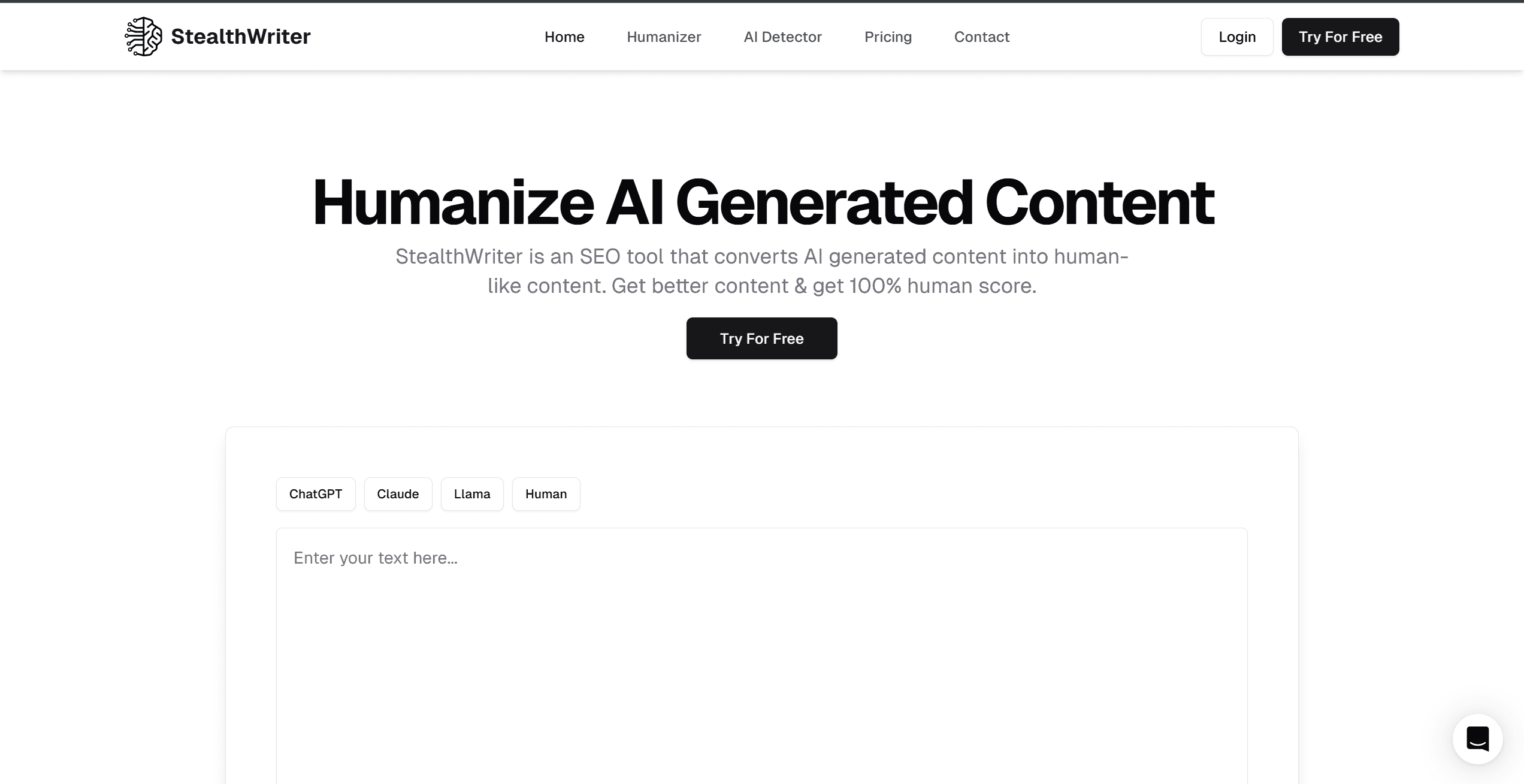
The Complete Guide to Using StealthWriter: Mastering AI Content Humanization
Creating high-quality content with AI tools has become increasingly common, but with this trend comes the challenge of AI content detection. StealthWriter offers a solution to this challenge, helping users optimize their AI-generated content. This comprehensive guide will walk you through everything you need to know about using StealthWriter effectively.
1. Getting Started with StealthWriter
StealthWriter offers two primary models for content humanization: Ninja and Ghost. While both are effective, Ghost generally provides better overall text quality and detection scores. Before diving in, it's important to understand that StealthWriter works best with high-quality input text, particularly content generated by premium AI models like GPT-4 or Claude 3.5.
Basic Requirements
- AI-generated content ready for humanization
- A clear understanding of your content goals
- Access to StealthWriter's platform
- Generate your initial content using a premium AI model
- Clean the text by removing:
- Markdown formatting
- HTML tags
- Special characters
- Unnecessary numbers or symbols
- Select Your Model: Choose between Ninja and Ghost based on your needs
- Set Humanization Level:
- Start with level 7 (recommended baseline)
- Adjust based on results and requirements
- Lower levels (5-6) for fewer grammar variations
- Higher levels (8-10) for maximum undetectability
- Process Your Text: Click the Humanize button
- Review Results: Check the AI detection score and sentence-level analysis
- Identifying sentences still detected as AI (shown in red)
- Returning to original versions of flagged sentences
- Creating fresh humanized versions while preserving other content
- Draft 1 typically offers the most undetectable version
- Look for:
- Green-colored sentences (passing AI detection)
- 0% AI detection score
- No red-highlighted sentences
- Add API keys for various AI detectors
- Test content across multiple detection systems
- Verify effectiveness across different platforms
- Start at level 7
- Adjust based on results:
- Lower for better grammar retention
- Higher for maximum undetectability
- Use selective sentence replacement for fine-tuning
- Reduce the humanization level
- Use the Replace feature for specific sentences
- Balance undetectability with readability
- Use premium AI models for initial content generation
- Write naturally and avoid overly complex structures
- Break up long sentences for better results
- Maintain consistent tone and style
- Rewrite using a different premium AI model
- Express ideas in a completely different way
- Try humanizing the new version
- Use the Replace AI Sentences feature on problematic sections
- Start with lower humanization levels
- Use sentence-level replacement for problematic areas
- Consider readability vs. detection balance
- Review and manually edit when necessary
-
Layer your approach:
- Start with level 7 humanization
- Use Replace AI Sentences for red-flagged content
- Fine-tune individual sentences as needed
-
Testing strategy:
- Verify across multiple AI detectors
- Use different humanization levels for different content types
- Keep track of what works for your specific use case
- Blog posts: Balance readability with undetectability
- Academic content: Focus on maintaining technical accuracy
- Marketing copy: Preserve persuasive elements while humanizing
- Technical documentation: Maintain clarity while reducing AI markers
- Start with high-quality AI-generated content
- Use the Ghost model for better results
- Begin with level 7 humanization
- Utilize the Replace AI Sentences feature
- Test across multiple detectors
- Fine-tune based on specific needs